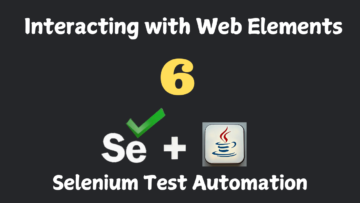Welcome to the next session in your Selenium WebDriver with Java series! Today, we’ll dive deep into CSS Selectors, a powerful and flexible way to locate web elements. Additionally, we’ll explore SelectorHub, a tool designed to streamline the creation of CSS selectors and XPath expressions, enhancing your automation efficiency.
Table of Contents
1. Introduction to CSS Selectors
CSS (Cascading Style Sheets) selectors are patterns used to select and style elements within HTML documents. In Selenium WebDriver, CSS selectors serve as a versatile method for locating web elements, offering more flexibility than basic locators like ID or Name, especially in complex or dynamic web pages.
Why CSS Selectors?
- Flexibility: Combine multiple attributes to pinpoint elements.
- Performance: Generally faster than XPath selectors.
- Robustness: Less prone to break with minor DOM changes.
2. CSS Selectors as Locators
CSS selectors can be categorized based on the combination of HTML attributes used to identify elements. Understanding these combinations is crucial for crafting effective selectors.
2.1 Tag and ID Combination
Syntax:
tag#idValue- Tag: The HTML tag name (e.g., input, button).
- #: Hash symbol denotes an ID selector.
- idValue: The value of the id attribute.
Example:
input#search-inputExplanation: Selects an <input> element with the id of search-input.
2.2 Tag and Class Combination
Syntax:
tag.classValue- Tag: The HTML tag name.
- .: Dot symbol denotes a class selector.
- classValue: The value of the class attribute.
Example:
input.search-boxExplanation: Selects an <input> element with the class search-box.
Note: If multiple classes are present, you can chain them:
input.search-box.active2.3 Tag and Attribute Combination
Syntax:
tag[attribute='value']- Tag: The HTML tag name.
- []: Square brackets denote an attribute selector.
- attribute: The attribute name.
- ‘value’: The attribute value (enclosed in quotes).
Example:
input[name='q']Explanation: Selects an <input> element with the name attribute equal to q.
Handling Special Characters:
-
- If the attribute value contains spaces or special characters, enclose it in quotes.
- Example with double quotes:
input[placeholder="Search Store"]-
- Alternatively, use single quotes:
input[placeholder='Search Store']2.4 Tag, Class, and Attribute Combination
Syntax:
tag.classValue[attribute='value']- Combines tag, class, and another attribute to uniquely identify an element.
Example:
input.search-box[name='q']Explanation: Selects an <input> element with the class search-box and name attribute equal to q.
Purpose:
- Differentiation: When multiple elements share the same tag and class, adding an attribute helps in uniquely identifying the desired element.
- Precision: Enhances the specificity of the selector, reducing ambiguity.
3. Advantages of CSS Selectors
- Flexibility: Ability to combine multiple attributes for precise element identification.
- Performance: Faster execution compared to XPath in many browsers.
- Simplicity: Familiar syntax for those with CSS background.
- Versatility: Capable of handling complex DOM structures and dynamic elements.
- No Dependence on Hierarchy: Unlike XPath, CSS selectors don’t rely on the DOM hierarchy, making them less brittle.
4. Using SelectorHub
SelectorHub is a browser extension that assists in generating accurate and optimized CSS selectors and XPath expressions. It simplifies the locator creation process, saving time and reducing errors.
4.1 Installation of SelectorHub
Steps:
- Navigate to the Chrome Web Store:
- Open Chrome browser.
- Go to the Chrome Web Store.
- Search for SelectorHub:
- In the search bar, type “SelectorHub”.
- Add to Chrome:
- Click on the “Add to Chrome” button next to SelectorHub.
- Confirm by clicking “Add Extension” in the prompt.
- Verify Installation:
- After installation, the SelectorHub icon should appear in the browser’s extension toolbar.
4.2 Generating CSS Selectors with SelectorHub
Using SelectorHub:
- Open the Desired Web Page:
- Navigate to the web page you intend to automate.
- Activate SelectorHub:
- Click on the SelectorHub icon in the extension toolbar.
- A sidebar will appear, displaying generated selectors.
- Inspect Elements:
- Use the “Select Element” tool (usually an arrow icon) to hover and select elements on the page.
- SelectorHub will display various locator options like CSS Selector, XPath, etc.
- Copy Selectors:
- Choose the desired selector from the generated options.
- Click to copy the selector for use in your automation script.
Benefits:
- Automatic Generation: Quickly generates multiple locator options.
- Verification: Highlights matching elements to ensure accuracy.
- Customization: Allows manual tweaking of selectors for better precision.
5. Practical Examples
Let’s apply CSS selectors with Selenium WebDriver in Java through practical examples.
5.1 Example 1: Tag and ID Combination
Objective: Locate the search box using Tag and ID, then enter text.
Code:
import org.openqa.selenium.By;
import org.openqa.selenium.WebDriver;
import org.openqa.selenium.WebElement;
import org.openqa.selenium.chrome.ChromeDriver;
public class CSSSelectorTagIdExample {
public static void main(String[] args) {
// Step 1: Launch Chrome Browser
WebDriver driver = new ChromeDriver();
// Step 2: Open the application URL
driver.get("https://www.demo.opencart.com");
// Step 3: Maximize the browser window
driver.manage().window().maximize();
// Step 4: Locate the search box using Tag and ID combination
WebElement searchBox = driver.findElement(By.cssSelector("input#search-input"));
searchBox.sendKeys("Selenium Books");
// Optional: Close the browser
driver.close();
}
}
Explanation:
- CSS Selector:
input#search-inputtargets the<input>element withid="search-input". - Action: Enters “Selenium Books” into the search box.
5.2 Example 2: Tag and Class Combination
Objective: Locate the search box using Tag and Class, then enter text.
Code:
import org.openqa.selenium.By;
import org.openqa.selenium.WebDriver;
import org.openqa.selenium.WebElement;
import org.openqa.selenium.chrome.ChromeDriver;
public class CSSSelectorTagClassExample {
public static void main(String[] args) {
// Step 1: Launch Chrome Browser
WebDriver driver = new ChromeDriver();
// Step 2: Open the application URL
driver.get("https://www.demo.opencart.com");
// Step 3: Maximize the browser window
driver.manage().window().maximize();
// Step 4: Locate the search box using Tag and Class combination
WebElement searchBox = driver.findElement(By.cssSelector("input.search-box"));
searchBox.sendKeys("Java Programming");
// Optional: Close the browser
driver.close();
}
}
Explanation:
- CSS Selector:
input.search-boxtargets the<input>element withclass="search-box". - Action: Enters “Java Programming” into the search box.
- Note: Ensure that the class
search-boxuniquely identifies the desired element to avoid ambiguity.
5.3 Example 3: Tag and Attribute Combination
Objective: Locate the search box using Tag and Attribute, then enter text.
Code:
import org.openqa.selenium.By;
import org.openqa.selenium.WebDriver;
import org.openqa.selenium.WebElement;
import org.openqa.selenium.chrome.ChromeDriver;
public class CSSSelectorTagAttributeExample {
public static void main(String[] args) {
// Step 1: Launch Chrome Browser
WebDriver driver = new ChromeDriver();
// Step 2: Open the application URL
driver.get("https://www.demo.opencart.com");
// Step 3: Maximize the browser window
driver.manage().window().maximize();
// Step 4: Locate the search box using Tag and Attribute combination
WebElement searchBox = driver.findElement(By.cssSelector("input[name='q']"));
searchBox.sendKeys("Test Automation");
// Optional: Close the browser
driver.close();
}
}
Explanation:
- CSS Selector:
input[name='q']targets the<input>element withname="q". - Action: Enters “Test Automation” into the search box.
5.4 Example 4: Tag, Class, and Attribute Combination
Objective: Locate the search box using Tag, Class, and Attribute, then enter text.
Code:
import org.openqa.selenium.By;
import org.openqa.selenium.WebDriver;
import org.openqa.selenium.WebElement;
import org.openqa.selenium.chrome.ChromeDriver;
public class CSSSelectorTagClassAttributeExample {
public static void main(String[] args) {
// Step 1: Launch Chrome Browser
WebDriver driver = new ChromeDriver();
// Step 2: Open the application URL
driver.get("https://www.demo.opencart.com");
// Step 3: Maximize the browser window
driver.manage().window().maximize();
// Step 4: Locate the search box using Tag, Class, and Attribute combination
WebElement searchBox = driver.findElement(By.cssSelector("input.search-box[name='q']"));
searchBox.sendKeys("Page Object Model");
// Optional: Close the browser
driver.close();
}
}
Explanation:
- CSS Selector:
input.search-box[name='q']targets the<input>element withclass="search-box"andname="q". - Action: Enters “Page Object Model” into the search box.
Purpose:
- Uniqueness: Ensures that even if multiple elements share the same tag and class, the additional attribute (
name='q') uniquely identifies the desired element.
6. Best Practices for Using CSS Selectors
- Prefer Unique Identifiers: Whenever possible, use IDs as they are unique and lead to faster element retrieval.
- Be Specific but Concise: Craft selectors that are specific enough to uniquely identify elements without being overly verbose.
- Avoid Reliance on Text Content: Unlike Link Text, CSS selectors should primarily rely on attributes rather than visible text.
- Use Developer Tools: Utilize browser DevTools and SelectorHub to test and verify selectors before implementing them in scripts.
- Handle Dynamic Attributes: For elements with dynamic attributes (e.g., auto-generated IDs), use stable attributes or hierarchical selectors.
- Maintain Consistency: Stick to a consistent strategy for writing selectors to enhance readability and maintainability.
- Leverage CSS Hierarchy: Use parent-child relationships in CSS selectors to navigate complex DOM structures.
-
- Example:
div.container > ul.menu > li.active > a -
- Minimize Dependency on Position: Avoid selectors that rely on element positions (e.g.,
:nth-child) unless absolutely necessary, as they can break with UI changes.
7. Assignment
Objective: Apply your understanding of CSS selectors by automating element interactions on the OpenCart demo website.
Tasks:
- Locate Elements Using Different CSS Selector Combinations:
- Tag and ID:
- Locate the search box using Tag and ID.
- Enter the text “Laptop”.
- Tag and Class:
- Locate the “Desktops” link using Tag and Class.
- Click on the link.
- Tag and Attribute:
- Locate the search button using Tag and Attribute (e.g., type=’button’).
- Click the search button.
- Tag, Class, and Attribute:
- Locate a specific product image using Tag, Class, and Attribute.
- Print the alt attribute of the image.
- Tag and ID:
- Use SelectorHub to Generate Selectors:
- Install SelectorHub as per the instructions.
- Use SelectorHub to generate CSS selectors for various elements on the OpenCart website.
- Compare SelectorHub-generated selectors with manually crafted ones.
- Validate Selectors:
- Ensure that each CSS selector uniquely identifies the intended element.
- Handle scenarios where selectors might match multiple elements by refining them.
- Enhance Your Automation Script:
- Incorporate the located elements into a comprehensive automation script.
- Perform actions such as entering text, clicking links, and verifying page navigation.
- Submission:
- Create a new Java class (e.g., CSSSelectorAssignment) in your Selenium project.
- Implement the tasks with clear comments explaining each step.
- Run the script to ensure all selectors work as intended.
- Optionally, share your script with peers or instructors for feedback.
Example Structure:
public class CSSSelectorAssignment {
public static void main(String[] args) {
// Initialize WebDriver and navigate to URL
// Task 1: Tag and ID - Locate search box and enter text
// Task 2: Tag and Class - Locate 'Desktops' link and click
// Task 3: Tag and Attribute - Locate search button and click
// Task 4: Tag, Class, and Attribute - Locate product image and print 'alt' attribute
// Close the browser
}
}
Hints:
- Use
driver.navigate().back()to return to the homepage after navigating to a different page. - Utilize
getAttribute("attributeName")to retrieve attribute values of elements. - Handle exceptions to prevent script termination on locator failures.
- Regularly verify selectors using SelectorHub and browser DevTools during script development.
8. Next Steps
Congratulations on advancing your knowledge of CSS selectors in Selenium WebDriver! Mastering CSS selectors equips you with the tools to handle a wide array of element identification scenarios, making your automation scripts more robust and efficient.
Upcoming Topics:
- XPath Locators:
- Introduction to XPath syntax and functions.
- Absolute vs. Relative XPath.
- Handling dynamic elements with XPath.
- Advanced Element Interactions:
- Working with dropdowns, checkboxes, radio buttons.
- Handling alerts, frames, and windows.
- Integration with Test Frameworks:
- Introduction to TestNG.
- Structuring tests with annotations and assertions.
- Page Object Model (POM):
- Designing maintainable and scalable test frameworks.
- Implementing POM with Selenium.
- Handling Dynamic and Shadow DOM Elements:
- Strategies for interacting with dynamically loaded elements.
- Working with Shadow DOM in modern web applications.
Stay tuned and continue practicing your CSS selector strategies to build a strong foundation for your automation expertise!
Conclusion
CSS selectors are an indispensable tool in the Selenium WebDriver arsenal, offering a blend of flexibility, performance, and precision in locating web elements. By understanding and effectively utilizing various CSS selector combinations—ranging from simple Tag and ID to more intricate Tag, Class, and Attribute combinations—you enhance the reliability and efficiency of your automation scripts.
Incorporating tools like SelectorHub further streamlines the locator creation process, allowing you to focus on crafting robust test cases without getting bogged down by manual selector writing. As you progress, integrating CSS selectors with other locator strategies and automation best practices will empower you to tackle even the most complex web automation challenges with confidence.
Keep experimenting, stay curious, and happy automating!